How to Access YouTube Video Data using YouTube Data API and PHP?
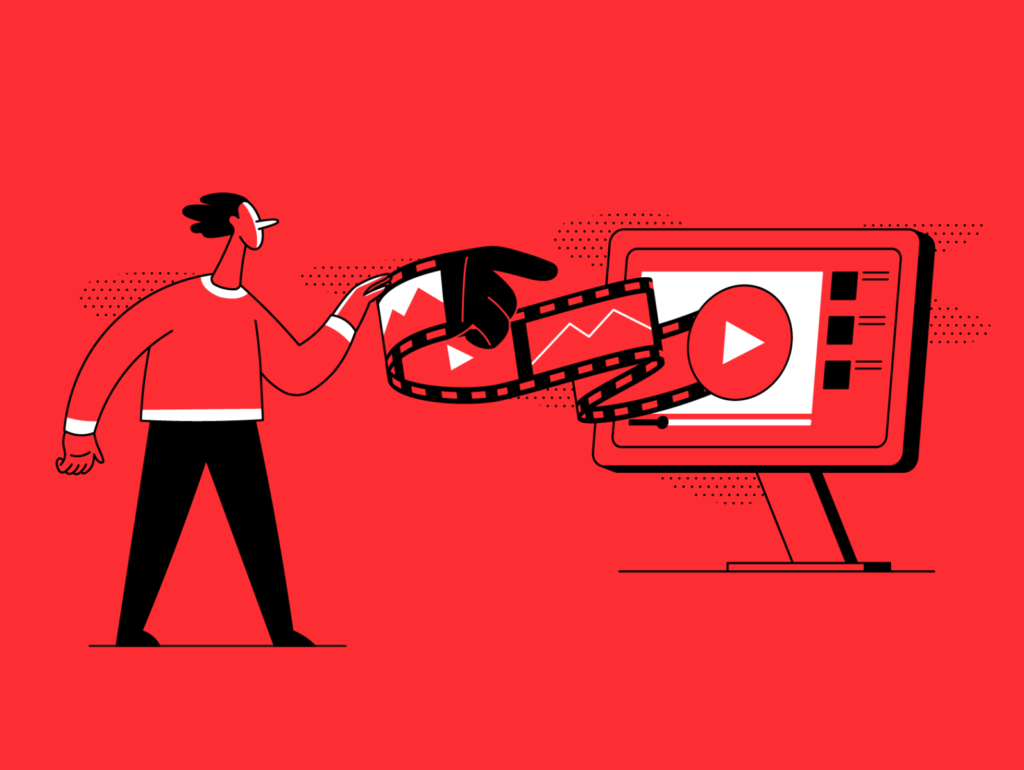
Today, who doesn’t know YouTube? It is a popular platform for sharing and watching videos online. While the platform is great for entertainment, it is equally purposeful for developers. Additionally, you will be surprised to know that you can access YouTube video data using YouTube data API and PHP.
YouTube Data API helps you to interact with other YouTube resources, including playlists, videos, channels, and more. Meanwhile, PHP, as a server-side scripting language, can be used to build dynamic websites, portals, and web apps. By integrating the power of both technologies, developers can easily access YouTube video data using the data API and PHP.
In this tutorial, we will demonstrate the step-wise process and sample code to access YouTube video data, such as title, description, likes, views, comments, and more. You will also learn to show the video data using YouTube data API, HTML and CSS. So, let’s start now!
Step-by-Step Approach to Access YouTube Video Data Using YouTube API
Below are some steps to access the YouTube video data using the YouTube API and PHP code:
- Visit the Google Developer Console and log in to your existing Google account or create one.
- After signing in, click on the ‘Create Project’ button.
- Wait until the Google creates a developer’s project.
- Now, name the project as per your choice.
- Tap on the ‘Select a Project Link’ in the Google API console.
- Next, tap on the plus (+) button to create a new project.
- Enter the name of the project and click on the ‘Create’ button.
- Wait until Google sets up a new developer’s project. After that, choose the project.
- On the navigation menu, tap on the ‘Library’ link. Now, click on the ‘YouTube Data API’ button.
- Next, click on the ‘ENABLE’ button to enable the YouTube Data API v3.
- Now, tap the ‘Create Credentials’ button available on the left navigation menu.
- Following that, you will see a dialog box with the API Key that you just created. This is the key that you need to use in the API request for YouTube Data API v3.
Example Codes for Accessing YouTube Data Using YouTube Data API and PHP
HTML Code
The code below displays an HTML form that asks the user to enter a YouTube video URL. The URL value will be sent to the file “showDetails.php” when the user submits the form. This file will get the data from the URL and show it on the browser.
<!DOCTYPE html> <html> <head> <link rel="stylesheet" href="style.css"> </head> <body> <br /> <p> Please enter the youtube URL in the input </p>
<div id="divID" class="container-class"> <form method="post" action="showDetails.php"> <input class="input-class" type="text" name="url" placeholder="Enter your URL"> <br /> <br /> <input class="submit-class" type="submit" name="submit" value="Submit URL"> </form> </div> </body> </html>
PHP Code
This code shows the file “showDetails.php” that is used by the HTML web page above.
<?php
error_reporting (E_ALL ^ E_NOTICE);
/*Just for your server-side code*/
header('Content-Type: text/html; charset=ISO-8859-1');
?>
<!DOCTYPE html>
<html>
<head>
<meta charset="utf-8">
<meta name="viewport" content=
"width=device-width, initial-scale=1">
<style>
.thumbnail-class {
width: 50%;
margin: 10px;
padding: 5px;
border-radius: 1px;
}
#titleDescID {
width: 50%;
margin: 10px;
padding: 10px;
}
</style>
</head>
<br />
<body>
<div id="thumbnailID" class="thumbnail-class">
<?php
if (isset($_POST['submit'])){
$url = $_POST['url'];
/* Extracting the v element from the link*/
$vString = explode("v=", $url);
$youtubeId = $vString[1];
}
?>
<div id="videoDivID"
style="width:600px;height:317px;">
<iframe id="iframe"
style="width:100%;height:100%"
src=
"https://www.youtube.com/embed/<?php echo $youtubeId; ?>"
data-autoplay-src="
https://www.youtube.com/embed/<?php echo $youtubeId; ?>?autoplay=1">
</iframe>
</div>
</div>
<?php
//Its different for all users
$myApiKey = 'ENTER YOUR API KEY';
$googleApi =
'https://www.googleapis.com/youtube/v3/videos?id ='
. $youtubeId . '&key=' . $myApiKey . '&part=snippet';
/* Create new resource */
$ch = curl_init();
curl_setopt($ch, CURLOPT_HEADER, 0);
curl_setopt($ch, CURLOPT_RETURNTRANSFER, 1);
/* Set the URL and options */
curl_setopt($ch, CURLOPT_URL, $googleApi);
curl_setopt($ch, CURLOPT_FOLLOWLOCATION, 1);
curl_setopt($ch, CURLOPT_VERBOSE, 0);
curl_setopt($ch, CURLOPT_SSL_VERIFYPEER, false);
/* Grab the URL */
$curlResource = curl_exec($ch);
/* Close the resource */
curl_close($ch);
$youtubeData = json_decode($curlResource);
$youtubeVals = json_decode(
json_encode($youtubeData), true);
$urlTitle = $youtubeVals
['items'][0]['snippet']['title'];
$description = $youtubeVals
['items'][0]['snippet']['description'];
?>
<div id="titleDescID">
<?php
echo '<b>Title: ' . $urlTitle . '</b>';
echo '<b>Description: </b>' . $description;
?>
</div>
</body>
</html>CSS Code
The below-mentioned code shows the ‘style.css’ file that was used in the above HTML code.
body{
font-family: Sans-serif,Arial;
width: 600px;
}
.container-class{
background: #e9e9e9;
border: #B3B2B2 1px solid;
border-radius: 2px;
margin: 20px;
padding: 40px;
}
.input-class{
width: 100%;
border-radius: 2px;
padding: 20px;
border: #e9e9e9 1px solid;
}
.submit-class{
padding: 10px 20px;
background: #000;
color: #fff;
font-size: 0.8em;
width: 110px;
border-radius: 4px;
cursor:pointer;
border: black 2px solid;
}Conclusion
In this tutorial, we have explained the process of how to access YouTube video data using the YouTube Data API and PHP 8 code. With the help of this guide, you can access the video data easily using the API.
FAQs
How to use YouTube API in PHP?
To use the YouTube API in PHP, start by creating a project in the Google Developers Console and enabling the YouTube Data API. Obtain an API key and install the Google APIs Client Library for PHP. Use the API key to make requests to the API, such as retrieving video information or uploading videos.
How to use YouTube API to get videos?
Use the search.list method of the YouTube Data API to search for videos. You’ll need to construct a request URL with your API key and specify parameters like part, q (query), and maxResults. The API will return a JSON response with video details.
How to connect to the YouTube API?
Connect to the YouTube API by creating a project in the Google Developers Console, enabling the YouTube Data API, and obtaining an API key. Use the API key in your requests to authenticate and access the API’s resources.
What data can I get from YouTube API?
The YouTube API provides various data, including video details (title, description, thumbnails), channel information, playlist details, video statistics (views, likes, comments), and user activity (ratings, shares).
How to get YouTube video duration in PHP?
To get the duration of a YouTube video in PHP, use the contentDetails part in your API request. The API will return the duration in ISO 8601 format, which you can then parse and convert to a more readable format.
Can I use YouTube API for free?
Yes, you can use the YouTube API for free. Google provides a free tier with a quota that allows a certain number of API requests per day. If you exceed the quota, you may need to enable billing to continue using the API.




